- 3 Minutes Wednesdays
- Posts
- 3MW (Host Quarto Projects on Azure)
3MW (Host Quarto Projects on Azure)
3 Minute Wednesdays is brought to you by
R in 3 Months Starts March 13
The twice-annual cohort-based program that has helped hundreds of people from around the world learn R starts soon. Learn to wrangle, visualize, and report on data – all in R. Get 10% off with the coupon code 3MWSPRING2025.
Guten Tag!
Many greetings from Munich, Germany. Today, I’ll show you how to host a Quarto project on Azure. You know, the huge cloud provider from Microsoft.
And I know that this sounds a bit like overkill when you can easily publish Quarto docs somewhere else. But this will actually set the stage for adding our own layer of authentication later on.
You see, Azure has a few nice features that make it possible to host your Quarto project with authentication. That way, you could deploy Quarto projects and make it accessible only to a targeted audience.
But authentication is what we’ll cover next week. First, we have to get our project to Azure. But before we dive in, time for my usual announcements.
New Time Data Cleaning Tips
This week, I’ve uploaded two new videos for Part 4 of my Data Cleaning Master Class. These lessons will show you how to
calculate moving averages for time series and
how to check whether your time series data is complete.
These videos also conclude the bite-sized lessons part of Part 4 which means that there’s only the real-world example left. In this real-world example, we’re actually looking at my own data from my content creation career. That way, students get to apply techniques that I use myself to check on my YouTube and LinkedIn stats.
I’ll upload that 28 minute deep-dive next week. So, if you want to join 100+ students, you can do so at
5 Levels of Data Cleaning
I’ve also released a new YT tutorial this week. It shows you the same data cleaning project in 5 different ways. And at every stage the code will get shorter and more efficient. That way, you’ll learn to write less code and get your results much quicker:
Let’s create a dummy project
In order to deploy anything, we first need a new Quarto project. You can do so via the RStudio “New Project” dialogue.

Let’s make it easy and create a new Quarto book.

But make sure that you also use a git repo.

Once you’ve set that up, make sure that you have rendered your project. That way, you should see something like this:

Create a GitHub repo
Next, the code for our Quarto project needs to be hosted on GitHub. So make sure that you create a new repo on GitHub.

And once you have that, you can push your code to the repository. This should look something like this:

Create a Static Web App on Azure
Great! Now, we just have to login to Azure (or create an account if you don’t have one yet.) There, we want to jump to the Static Web Apps Service. This service makes it easy to deploy static web pages (like our Quarto project.)

At first you will be prompted to assign a resource group. This is nothing but an administrative unit to keep an eye on costs for billing purposes. Hence, you can create a new resource group for this project. Here I’ve just called it Quarto_test.
Then, our app will need a name. I went with “3mw-demo” but feel free to use a name that suits you.

Choose a plan
Next, we need to choose a plan.

If you don’t need authentication, you can actually deploy your Quarto project for free. But since we want to add authentication, we will need to go for the paid tier that currently costs $9 per month.
However, if you just want to try it out, you can just delete the static web app after you’re done and you don’t have to pay the full month. In that case, Azure will bill you only for the hours you’ve used.
Linking your GitHub repo
Finally, you need to link to your GitHub repo and the specific branch you want to deploy from.

And once that is done, Azure will ask you what kind of app you want to deploy. Since we don’t use any of the common web frameworks like Vue, Svelte, etc. we just pick “Custom” (if Azure doesn’t detect that on its own.) Then, we only have to tell Azure that all the necessary files are in the _book directory. So just set the “App location” to ./_book.

Deploy the Quarto project
And that’s it. Now you can hit the “review + create” button. After you’ve confirmed the details, Azure will deploy your app.
This will mean two things:
First, you’ll see a new GitHub Actions workflow in your repository. This means that whenever you push changes to your repo, your deployed app will be updated via this workflow.

Second, on the main page of the Static Web Apps service you can now see your new app. If you click into it, you’ll see lots of details of your web app.

And if you head to the mentioned URL you’ll see that your Quarto project was deployed. Have a look.

Hooray! With that we have successfully deployed Quarto on Azure. Next week, we’ll add authentication to that. As always, if you have any questions, or just want to reach out, feel free to contact me by replying to this mail or finding me on LinkedIn or on Bluesky.
See you next week,
Albert 👋
Enjoyed this newsletter? Here are other ways I can help you:
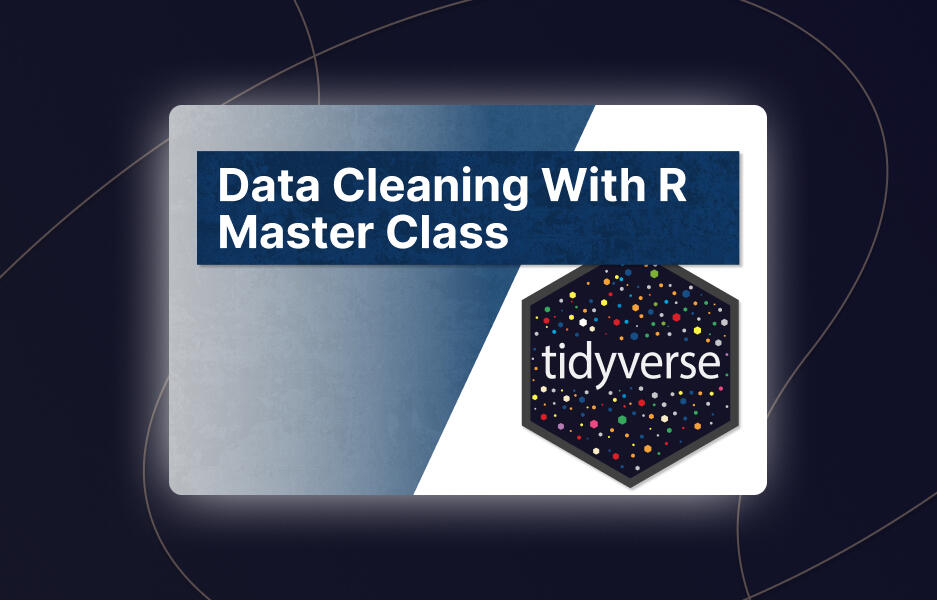
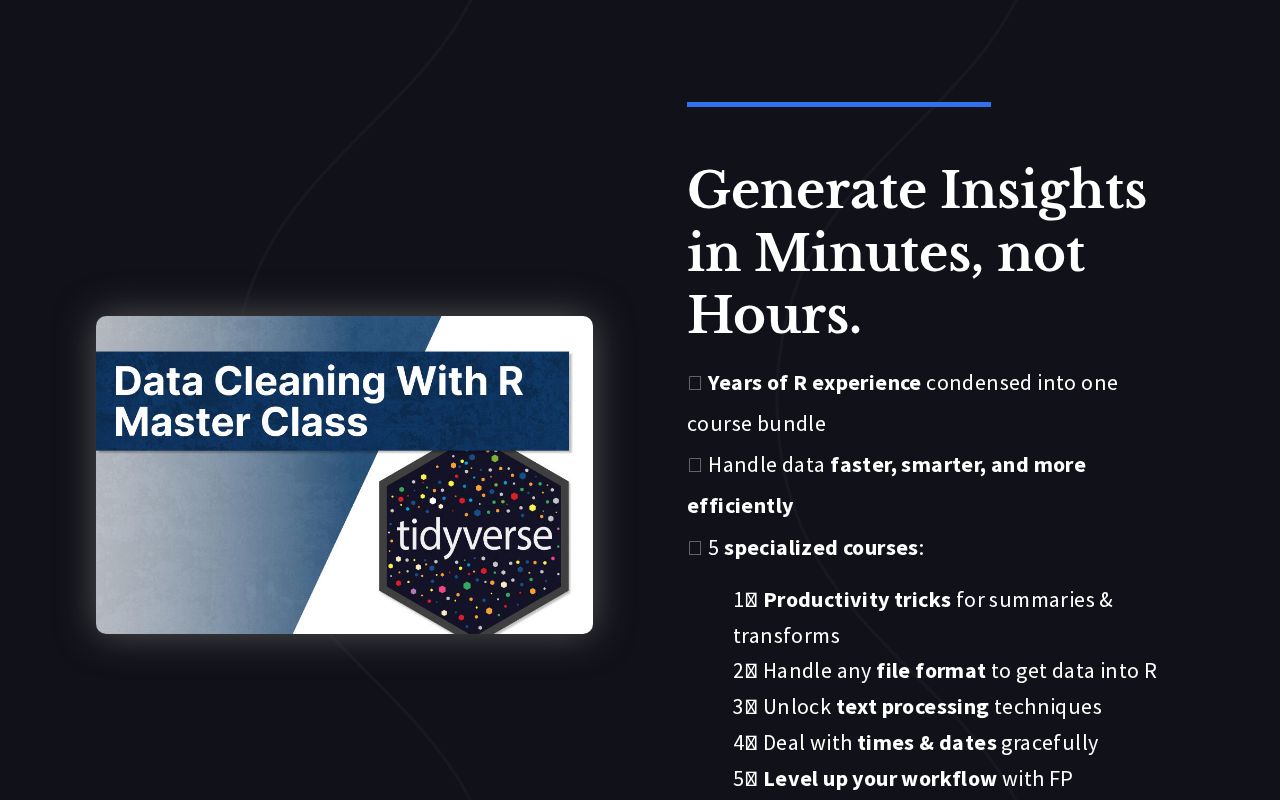
.png)
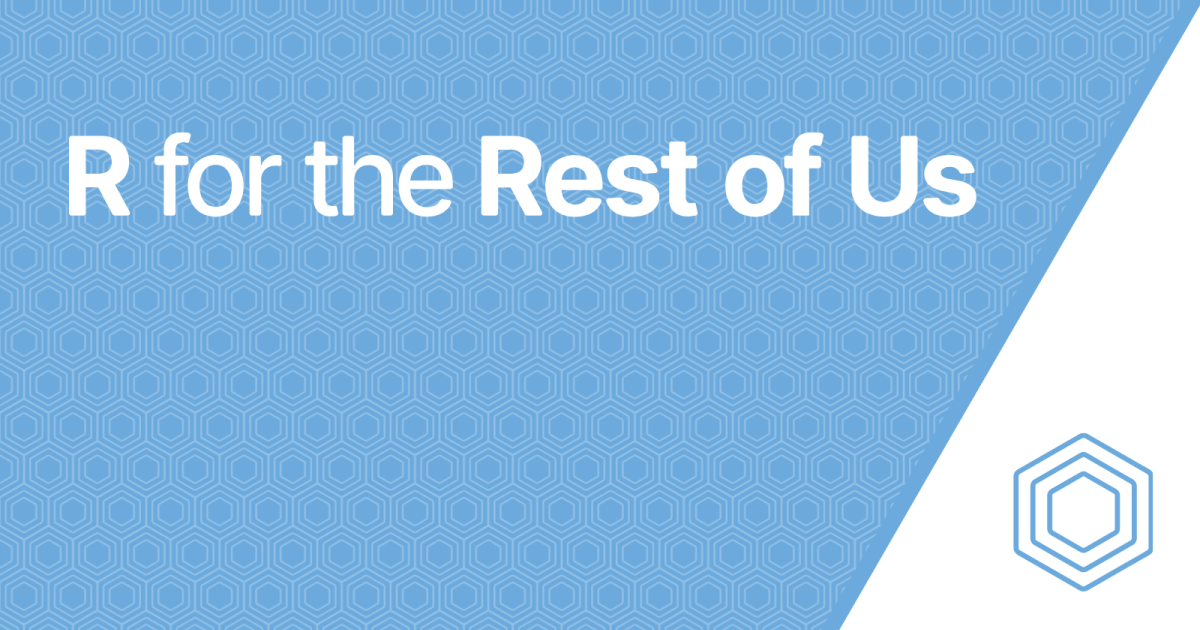
Reply