- 3 Minutes Wednesdays
- Posts
- 3MW (Using the new Positron IDE)
3MW (Using the new Positron IDE)
Enjoy 3 Minute Wednesdays at no cost.
This newsletter is brought to you for free. If you want to advance your R skills and support my work at the same time, then you will like my paid offerings:
Guten Tag!
Many greetings from Munich, Germany. Recently, I’ve been playing around with the new Positron IDE, and I must say: I really enjoy it. It still has some small bugs but overall it’s great. More importantly, it’s packed with features tailored for data science workflows.
In this week’s newsletter, I want to share my favorite features, settings, and shortcuts in Positron. That way, you can get a sense of why it might be a better fit than VSCode for your R or Python work.
Fixed Console for R and Python
One of the standout features in Positron is the fixed console for R and Python that never goes away. Unlike VSCode, there’s always a R or Python console that you can use for quick iterations. Also, you can easily switch between languages and even between different versions of R and Python.

And regardless of what you use, there’s a dedicated console that always receives your commands when you press Ctrl + Enter in the editor. This makes it far more reliable than what I experienced with VS Code, where the console sometimes wouldn’t respond or would detach from the current session.
And to make it perfectly clear, just for this feature alone, I’d already recommend Positron over VS Code.
Integrated Help Pane (F1 to View Function Docs)
Just like in RStudio, Positron lets you press F1 on any function in your script to open the Help page.

No more switching to a browser or dealing with limited pop-ups like in VS Code. This feature is built-in and persistent. It’s especially handy when you have to refer to arguments or function references on the fly.
The only issue that I have is that the formatting in the help windows isn’t always great. In particular, if you increase your editor font size. In that case, you will have a large code font and regular text font inside the help panel.
That’s not particularly great but I hope the kind people behind Positron are already on it. For now a workaround is to increase the window size instead if you want to have larger fonts.
Side-by-Side Layout (Just Like RStudio)
I love Positron’s layout customization. When you download the newest version, there’s a button in the top-right corner to switch layouts.

I always go with the side-by-side layout, similar to what I used in RStudio:
Left: Script or Quarto file
Right: Console, plots, and environment
This makes transitioning from my previous RStudio setup feel completely natural.
Zen Mode for Maximum Focus
Positron has a fantastic Zen mode that lets you minimize distractions and maximize space. That way, only the essential UI things are maximized. Here’s how it looks as I’m writing this newsletter.

Depending on what I need at the moment, I can toggle between:
Code only
Code + Console
Code + Console + File Explorer
Familiar Shortcuts from RStudio
Positron supports many of your favorite RStudio shortcuts:
Ctrl + Shift + M → Insert pipe (
|>)Ctrl + Shift + K → Render Quarto document
I’ve also customized a few additional shortcuts to toggle the sidebars for Zen mode (like I’ve just described). Or to jump between console and editor.

And in case this feels intimidating, there’s also a UI that you can use to tweak these things. It’s just easier to share the settings with you this way.
Use the Command Palette (Ctrl + Shift + P)
The Command Palette is your best friend in Positron. Press Ctrl + Shift + P to access any command or setting.
Want to enter Zen Mode? Type “Zen” and the relevant action will pop up. You’ll also see the keyboard shortcut for it, helping you memorize it over time

Pro tip: If you delete the arrow > that shows up in the palette, it becomes a fuzzy finder for files and objects in your workspace.

Projects? Nope. Directories Instead.
Positron doesn’t use “projects” the way RStudio does. Instead, it uses directories. If you had an RStudio project before, just open the directory in Positron using: Ctrl + K followed by Ctrl + O
That directory becomes your workspace root. And everything inside it is visible in the file explorer. Pretty much like RStudio projects.
Customize Everything with settings.json
Like VSCode, Positron is fully customizable via the settings.json file. Open it via the Command Palette and throw in any setting you want. Here are some of my favorites:

And just like with the keybindings.json, there’s also a UI that you can use.
Positron is a joy to use. It brings the best of VSCode’s extensibility and combines it with RStudio’s comfort, especially for data scientists. Let me know if you’re using it already and what your favorite tweaks are. I’d love to hear what’s working for you!
As always, if you have any questions, or just want to reach out, feel free to contact me by replying to this mail or finding me on LinkedIn or on Bluesky.
See you next week,
Albert 👋
Enjoyed this newsletter? Here are other ways I can help you:
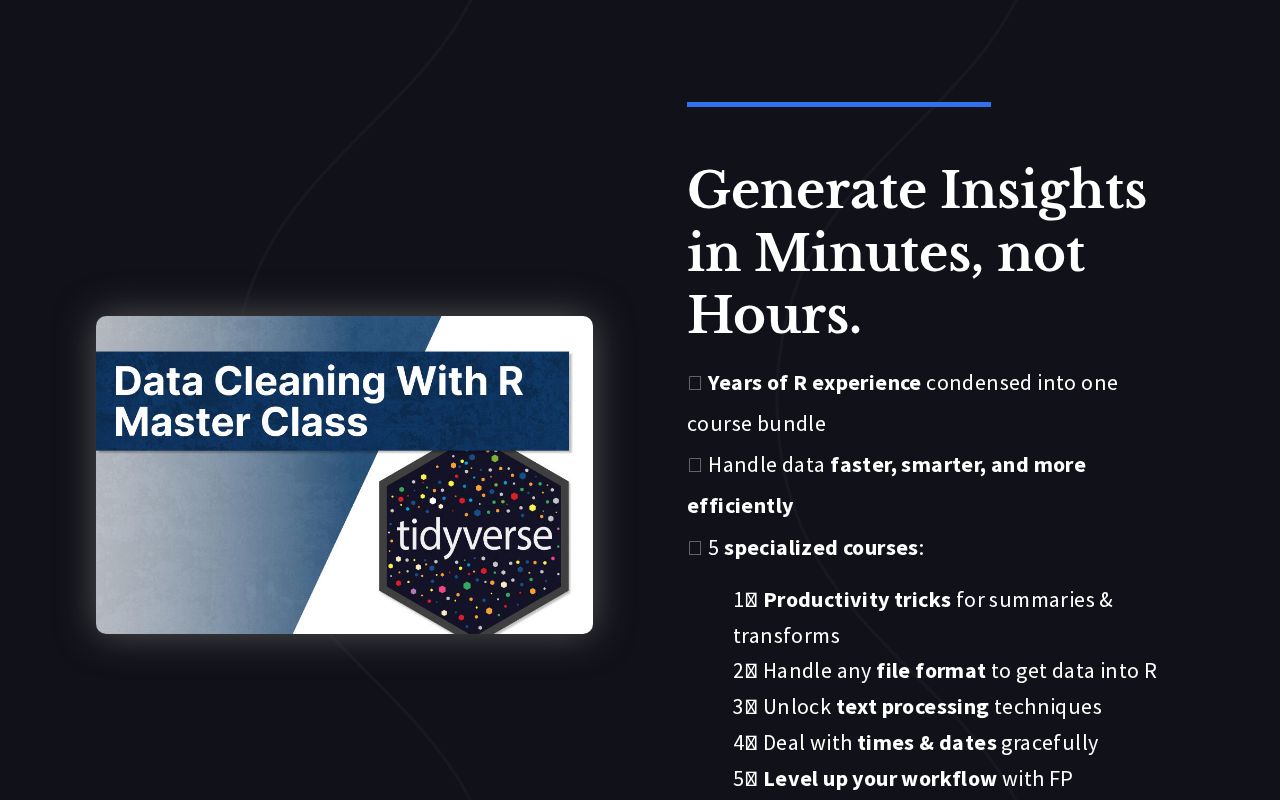
.png)
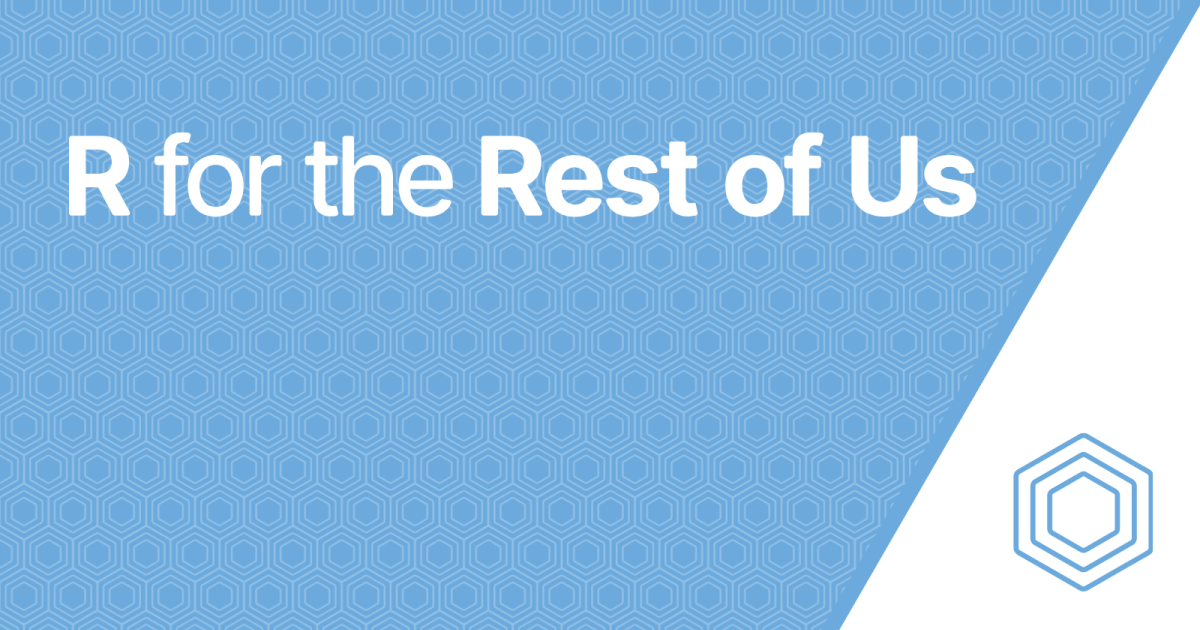
Reply